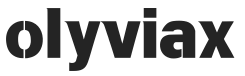📺 How to Install IPTV on Smart TV (Samsung, LG, or Android TV)

✅ Step 1: Open the App Store on Your Smart TV
Samsung Smart TV → Open Samsung Smart Hub
LG Smart TV → Open LG Content Store
Android Smart TV → Open Google Play Store
🔍 Step 2: Search for an IPTV App
Search for one of the following compatible IPTV apps:
Hot Player
IPTV Smarters Pro (only on Android Smart TVs)
✅ Recommended for Android TV: IPTV Smarters Pro
✅ Recommended for LG/Samsung: Smart IPTV or IBO Player
📥 Step 3: Install the App
Select the app and press Install/Download.
Wait for the installation to finish.
🔗 Step 4: Get Your TV’s MAC Address
Open the app you installed.
It will show a MAC address (e.g.,
00:1A:79:XX:XX:XX).Take note of it—you’ll need it in the next step.
🌐 Step 5: Upload Your Playlist or Portal Link
Depending on the app, go to its activation or upload site:
Enter your MAC address.
Upload your M3U playlist or Xtream Codes (portal URL + username + password).
📺 Step 7: Restart the App
Reopen the app on your TV.
Your playlist and channels should now load.
Start watching live channels, movies, and series.
🛠 Having Trouble?
Make sure your internet is stable (15 Mbps or more).
Double-check the M3U/portal link and credentials.
Try using a different IPTV app if one doesn’t work.